Creating an ergonomic workspace is essential to prevent injury, reduce discomfort, and improve productivity.
Poor posture and repetitive strain can lead to musculoskeletal disorders, including neck pain, back pain, carpal tunnel syndrome, and eye strain.
Below is a guide to setting up your workspace to promote good posture and minimize strain.
1. The Importance of Ergonomics
Ergonomics involves designing your workspace to fit your body’s natural movements and postures, reducing physical stress and the risk of injury. An ergonomic setup supports your joints, muscles, and spine, allowing you to work comfortably for extended periods.
2. Key Principles of Ergonomic Workspace Setup
A. Chair Setup
Your chair plays a vital role in maintaining good posture. A well-designed ergonomic chair will support your lower back, encourage proper alignment, and prevent fatigue.
Adjust Seat Height: Your feet should be flat on the floor or a footrest, with knees at a 90-110 degree angle. Ensure your thighs are parallel to the floor or slightly angled downward.
Support Your Lower Back: The chair should have lumbar support that follows the natural curve of your spine. If your chair doesn’t have built-in support, use a cushion or rolled-up towel.
Armrests: Set armrests so your shoulders can relax, and your elbows are at a 90-degree angle. Your forearms should be parallel to the ground.
Seat Depth: Your hips should touch the back of the chair, with a 2-3 inch gap between the front edge of the seat and the back of your knees.
B. Desk and Monitor Positioning
Your desk and monitor setup should prevent slouching, straining, and unnecessary neck or eye movement.
Monitor Height: Place your monitor so the top of the screen is at or slightly below eye level. You should be able to view the screen without tilting your head. Use a monitor riser if necessary.
Monitor Distance: The monitor should be about an arm’s length away, with the screen at a 20-degree tilt to reduce glare and neck strain.
Dual Monitors: If you use two monitors, they should be of equal height, and positioned side by side at the same distance. Your primary monitor should be directly in front of you, with the secondary monitor slightly off to the side.
Desk Height: Your desk should allow your forearms to be parallel to the floor when typing or using the mouse, with your elbows bent at a 90-degree angle. Ensure there is enough space for your legs under the desk without hitting or crowding.
C. Keyboard and Mouse Positioning
Improper keyboard and mouse positioning can cause repetitive strain injuries, especially to your wrists and hands.
Keyboard Height: Position your keyboard so your wrists are straight and your forearms are parallel to the ground or angled slightly downward. Keep your wrists from resting on the desk.
Neutral Wrist Position: Your hands should be aligned with your forearms in a straight line to avoid wrist strain. Avoid bending or twisting your wrists.
Mouse Placement: The mouse should be placed next to your keyboard at the same height. Use your arm, not just your wrist, to move the mouse.
D. Foot Positioning
Proper foot placement is important for promoting circulation and reducing lower back strain.
Footrest: If your feet don’t comfortably touch the floor when seated, use a footrest to support your feet and ensure proper alignment of your legs and hips.
Foot Position: Keep your feet flat on the floor or the footrest. Avoid crossing your legs, as this can lead to misalignment and strain on the lower back.
3. Additional Ergonomic Accessories
Ergonomic Keyboard: Consider using a split or angled keyboard that encourages a more natural hand and wrist position.
Mouse Alternatives: Vertical mice or trackballs can reduce wrist strain and encourage a more neutral hand posture.
Standing Desk: A standing desk or adjustable sit-stand desk can help you alternate between sitting and standing, reducing prolonged static postures.
Monitor Arm: A monitor arm allows more flexibility in adjusting your screen height and position.
4. Promoting Good Posture and Movement
Even with the perfect ergonomic setup, it’s essential to maintain good posture and incorporate regular movement into your workday.
5. Preventing Common Injuries with Ergonomics
Here are some common workplace injuries and how ergonomic setups can prevent them:
Neck and Shoulder Strain: Keeping your monitor at eye level and taking regular breaks helps prevent forward head posture and strain on neck muscles.
Lower Back Pain: Proper lumbar support, foot positioning, and alternating between sitting and standing can alleviate lower back discomfort.
Carpal Tunnel Syndrome: A neutral wrist position, ergonomic mouse and keyboard use, and regular hand stretching can reduce the risk of repetitive stress injuries like carpal tunnel.
Eye Strain: Correct monitor positioning, proper lighting, and frequent breaks can reduce the risk of digital eye strain and headaches.
6. Ergonomics for Remote Work
If you're working from home, it's essential to apply these principles to your home office setup:
Choose the Right Furniture: If you don’t have a dedicated office chair, use cushions for lumbar support or consider investing in ergonomic furniture.
Improve Lighting: Use natural light when possible, and avoid glare on your screen. Position a desk lamp to illuminate your workspace evenly.
Portable Ergonomics: If you use a laptop, consider using a laptop stand or external monitor, along with an external keyboard and mouse to maintain proper posture.
Posture Tips:
Sit upright with your back supported by the chair’s lumbar cushion.
Keep your shoulders relaxed, not hunched or raised.
Your ears should be in line with your shoulders to prevent neck strain.
Movement and Stretching:
Follow the 20-20-20 Rule: Every 20 minutes, look at something 20 feet away for 20 seconds to reduce eye strain.
Take Regular Breaks: Stand, stretch, or walk around every 30-60 minutes to relieve muscle tension and promote circulation.
Stretching Exercises: Perform stretches for your neck, shoulders, wrists, and back to prevent stiffness.
Conclusion
Setting up an ergonomic workspace is vital for preventing injury, reducing strain, and promoting long-term health. By adjusting your chair, desk, and monitor, keeping your keyboard and mouse at the right height, and making time for breaks and movement, you can work comfortably and efficiently while avoiding the risks of musculoskeletal injuries.
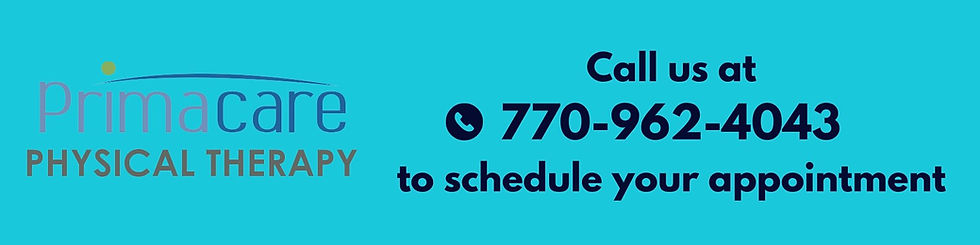

Opmerkingen